Documentation
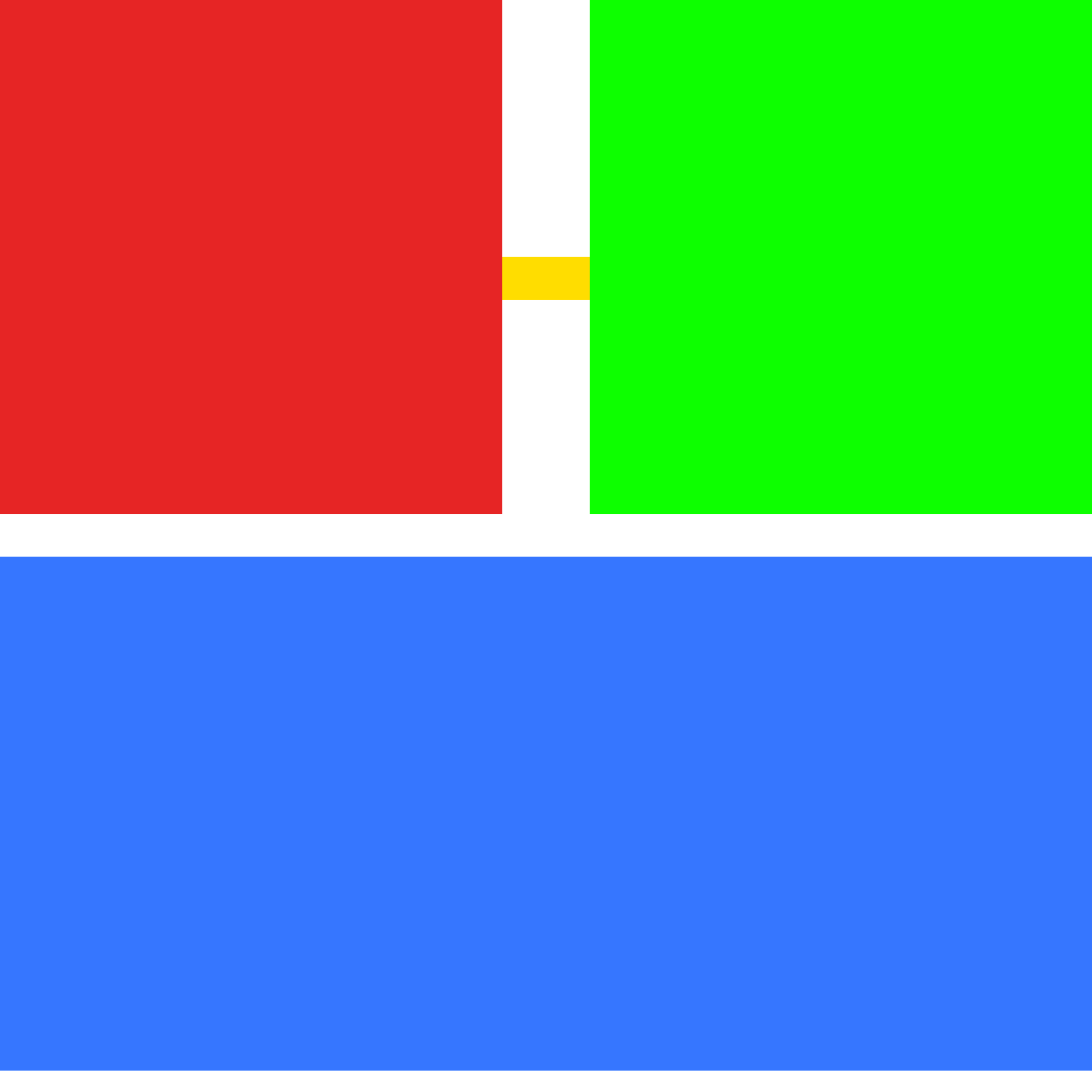
Installation
Install Gyti globally using npm:
After installation, verify it's working:
Quick Setup
On first run, Gyti will automatically guide you through setup. You can also manually run setup:
This will prompt you to choose between:
- Gyti Backend (Recommended) - Uses the hosted Gyti service
- Self-hosted - Use your own AI provider (OpenAI, Anthropic, Ollama, etc.)
After setup, authenticate with the backend:
Then install the Git hook (globally by default, works for all repos):
Development
If you're developing or modifying the CLI, you need to rebuild after making changes:
This rebuilds the TypeScript code and updates the globally linked command.
Usage
Once installed, just commit as usual. The tool will automatically generate or enhance your commit message:
You can also use git commit -m "." and the tool will replace it with a generated message.
Dry Run
Test the message generation without committing:
Configuration
View Current Configuration
Check your current settings:
Backend URL
Set the backend API URL (default: https://www.gyti.ai/api):
API Key
Set your API key for authentication (if required by your backend):
Your API key is stored securely in your system's config directory.
Verbose Output
Enable or disable verbose logging:
Skip AI Generation
Skip AI generation globally (useful for testing or when you want to write messages manually):
Interactive Refinement
Enable or disable interactive refinement of commit messages (enabled by default):
Authentication
When using the Gyti backend, you need to authenticate with your account:
Login
Authenticate with email/password or OAuth (GitHub, Google):
This will open your browser for authentication. Press Enter when prompted to open the browser.
Logout
Sign out and clear authentication tokens:
Environment Variables
You can also configure Gyti using environment variables:
GYTI_SKIP=trueSkip AI generation for a specific commit. Useful for one-off commits.
GYTI_VERBOSE=trueEnable verbose output for debugging. Shows detailed error messages and generation status.
GIT_GYTI_SKIP=trueAlternative environment variable name for skipping AI generation.
Backend Setup
Gyti requires a backend API to generate commit messages. You can use the provided Next.js backend or set up your own.
Using the Default Backend
Start the Next.js backend server:
The backend will run on http://localhost:3000 by default.
Self-Hosted Mode
You can use your own AI provider instead of the Gyti backend. Run setup and choose "Self-hosted":
Supported providers:
- OpenAI (GPT models)
- Anthropic (Claude models)
- Ollama (Local models)
- Groq
- Together AI
- Custom OpenAI-compatible APIs
Troubleshooting
Hook not running?
Make sure you ran gyti install in your repository.
API connection errors?
Check your backend URL and ensure the server is running:
Timeout issues?
The tool automatically retries failed requests. If timeouts persist:
- Check your network connection
- Verify your backend is responding
- Enable verbose mode for detailed error messages:
GYTI_VERBOSE=true git commit
Uninstall the hook
To remove Gyti from a repository: